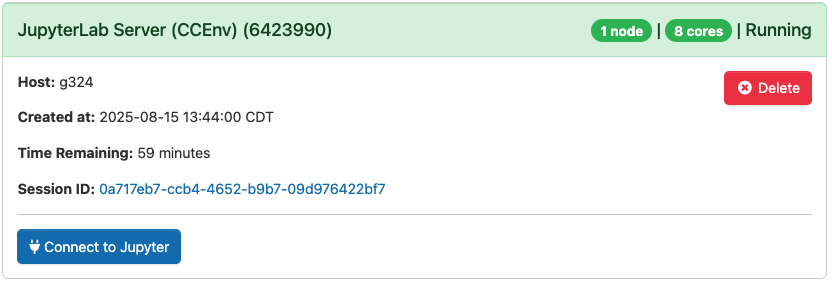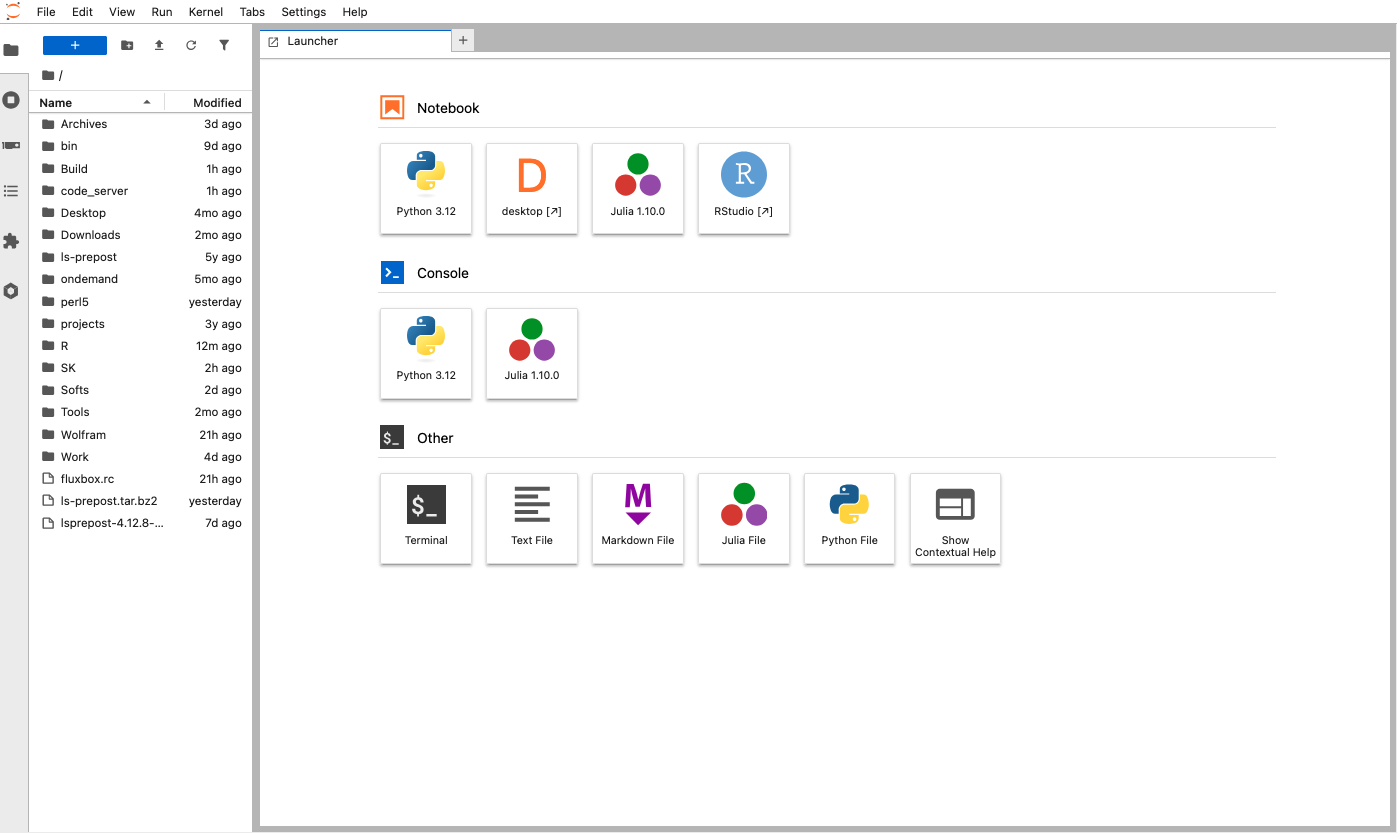OpenOnDemand Servers#
Using OOD, users can use RStudio, Jupyter, Code server … etc.
All these applications work in the same way as for Desktops in the previous section. In other terms, before launching these application, a user has to set some parameters or resources to use (like the accounting group, slurm partition, number of cpus, …etc.) before launching the application. Once the job is granted, click on the link with name _Connect to … to start the server. At the time of writing this documentation, Code server, Matlab Server, RStudio Server and JupeyterLab server are available.
Code server#
For development purposes, users can run code server using OOD. It runs as a job on compute node. After setting all the resources, use the link Connect to Code Server to connect the server:
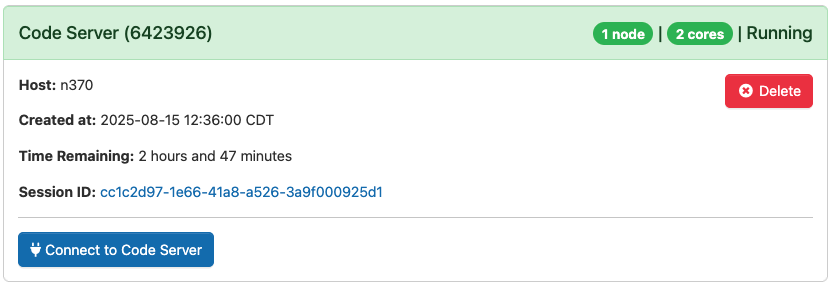
Here is an example of snapshot that shows the xode server interface:

Matlab Server#
With OOD, one can run MATLAB GUI to debug the code or for visualization. In the form, there is a possibility to choose the version of MATLAB to use:
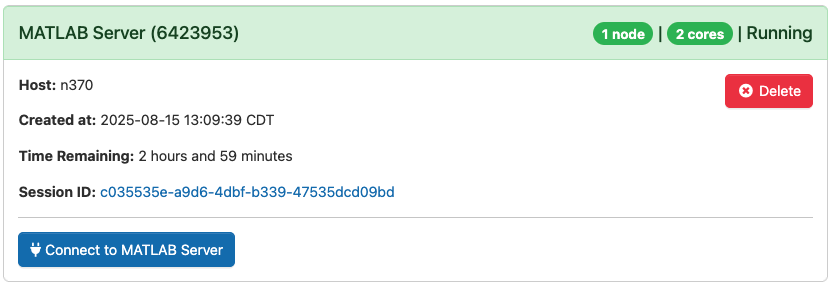
Once the job stats, click on the button Connect to MATLAB Server to access the interface:
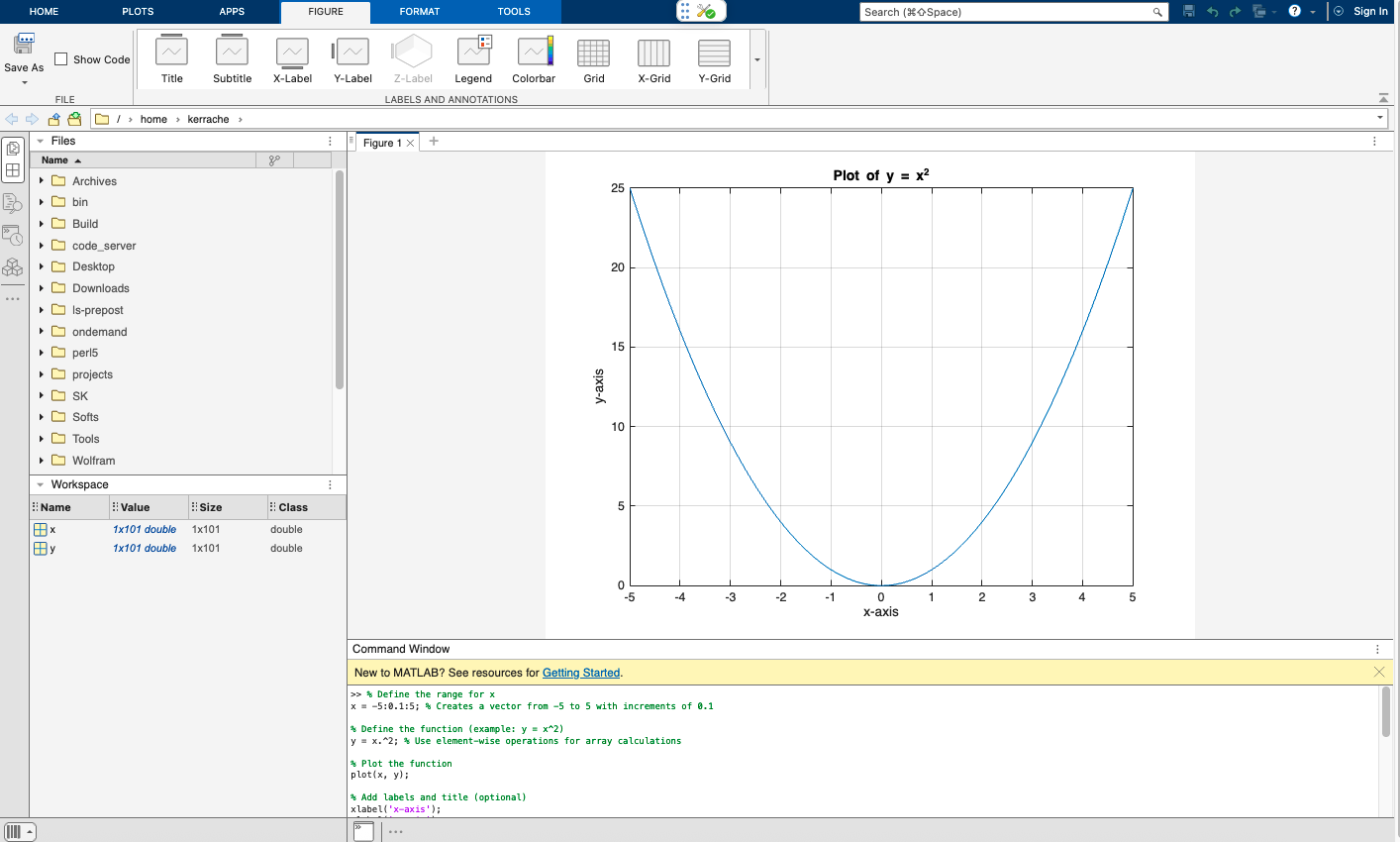
RStudio Server#
This application can be used to run R programs or for development and visualization. After initiating RStudio server, one can choose the version of R and some additional modules from the submission form. These modules are required to install R packages.
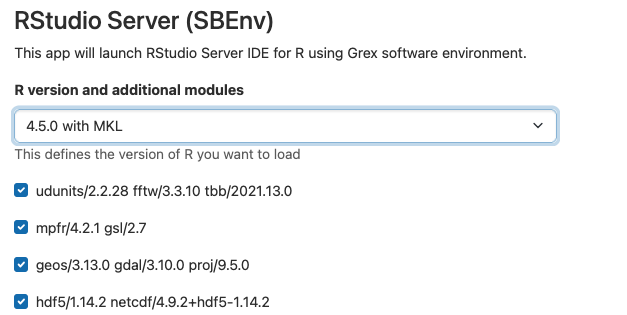
Once all mandatory fields in the form are set, launch the application and connect to RStudio server:
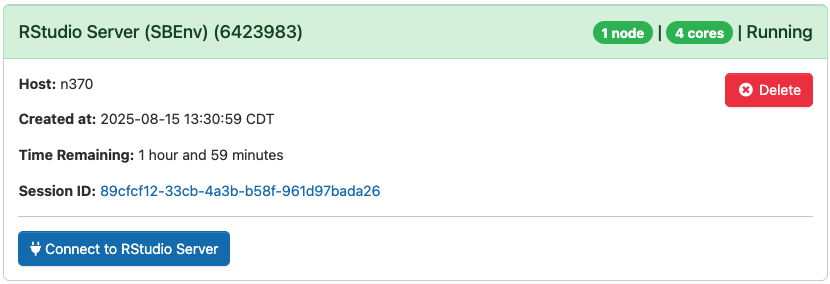
Here is a snapshot of RStudio Server:
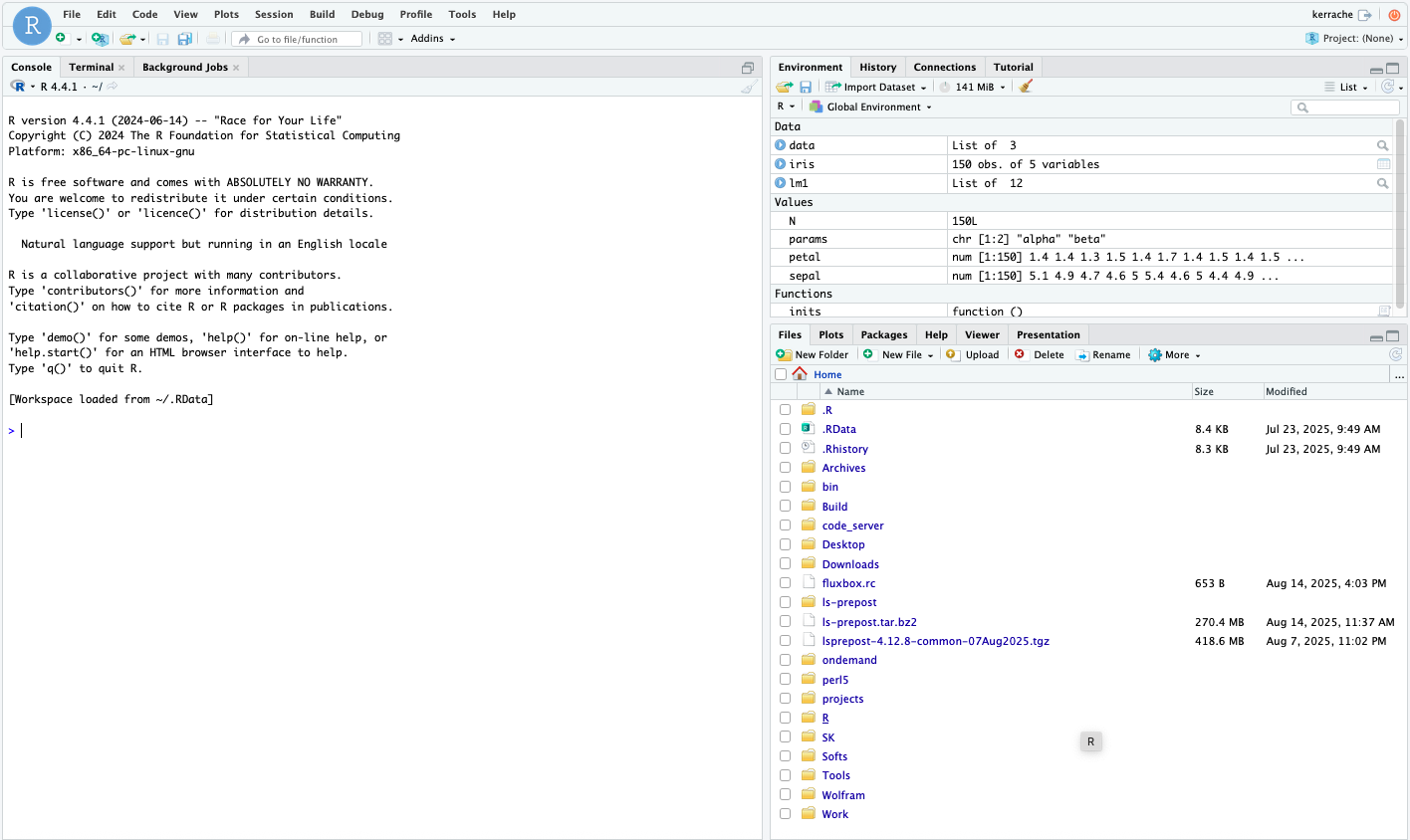
JupeyterLab server#