OSC OpenOnDemand on Grex#
Grex’s current OOD v.3 instance runs on zebu.hpc.umanitoba.ca (the earlier OOD v.2 instance on aurochs.hpc.umanitoba.ca is decommissioned and no longer available). It is available only from UManitoba IP addresses – that is, your computer should be on the UM Campus network or the UM VPN to connect.
To connect from outside the UM network, please install and start UManitoba Virtual Private Network . OOD relies on in-browser VNC sessions; so, a modern browser with HTML5 support is required; we recommend Google Chrome or Firefox and its derivatives (Waterfox, for example).
Connect to OOD when on campus network:
- Point your Web browser to https://zebu.hpc.umanitoba.ca
- Use your Alliance CCDB username and password to log in to Grex OOD.
- New: use your Alliance CCDB Duo second factor method to continue logging in to Grex OOD.
Connect to OOD using UManitoba VPN :
- Make sure Pulse Secure VPN is connected. Use UManitoba second factor auth (as of 2024, Microsoft Entra) if asked.
- Point your Web browser to https://zebu.hpc.umanitoba.ca
- Use your Alliance CCDB username and password to log in to Grex OOD.
- New: use your Alliance CCDB Duo second factor method to continue loggin in to Grex OOD.
Connect via OOD#
First, the OOD host would present a Keycloack login page, followed by the usual Duo second factor prompt.
When authenticated, you will see the following screen with the current Grex Message-of-the-day (MOTD):
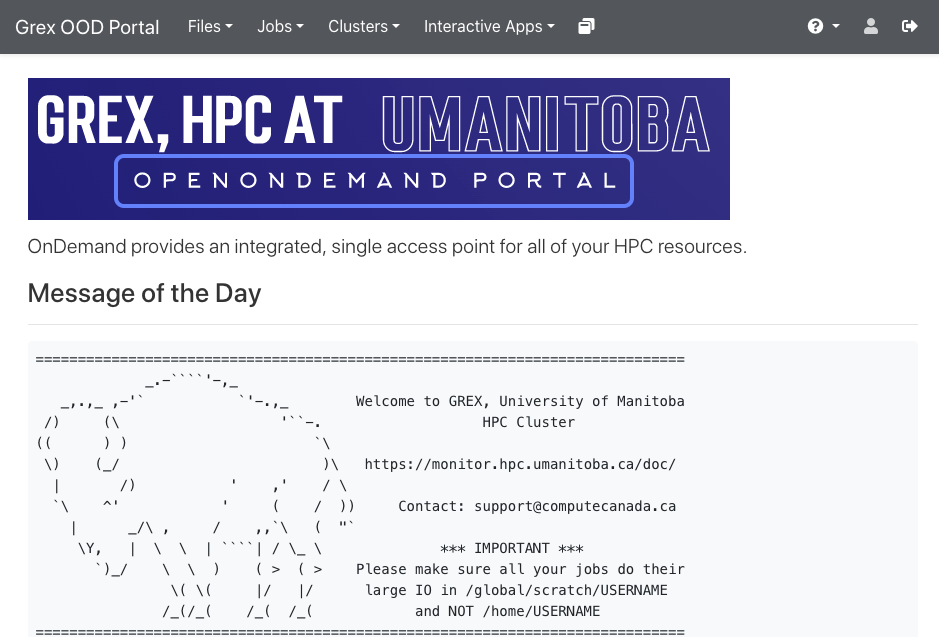
OOD expects user accounts and directories on Grex to be already created. Thus, new users who want to work with OOD should first connect to Grex normally, via SSH shell at least once, to make the creation of account, directories, and quota complete. Also, OOD creates a state directory under users’ /home (/home/$USER/ondemand) where it keeps information about running and completed OOD jobs, shells, desktop sessions and such. Deleting the ondemand directory while a job or session is running would likely cause the job or session to fail.
- It is better to leave the /home/$USER/ondemand directory alone!
Transfer data#
The Files dropdown menu in the OOD Dashboard bar provides a File browser for each of the filesystems available to the user. The Files interface allows for uploading, downloading and editing of the files on the HPC cluster.
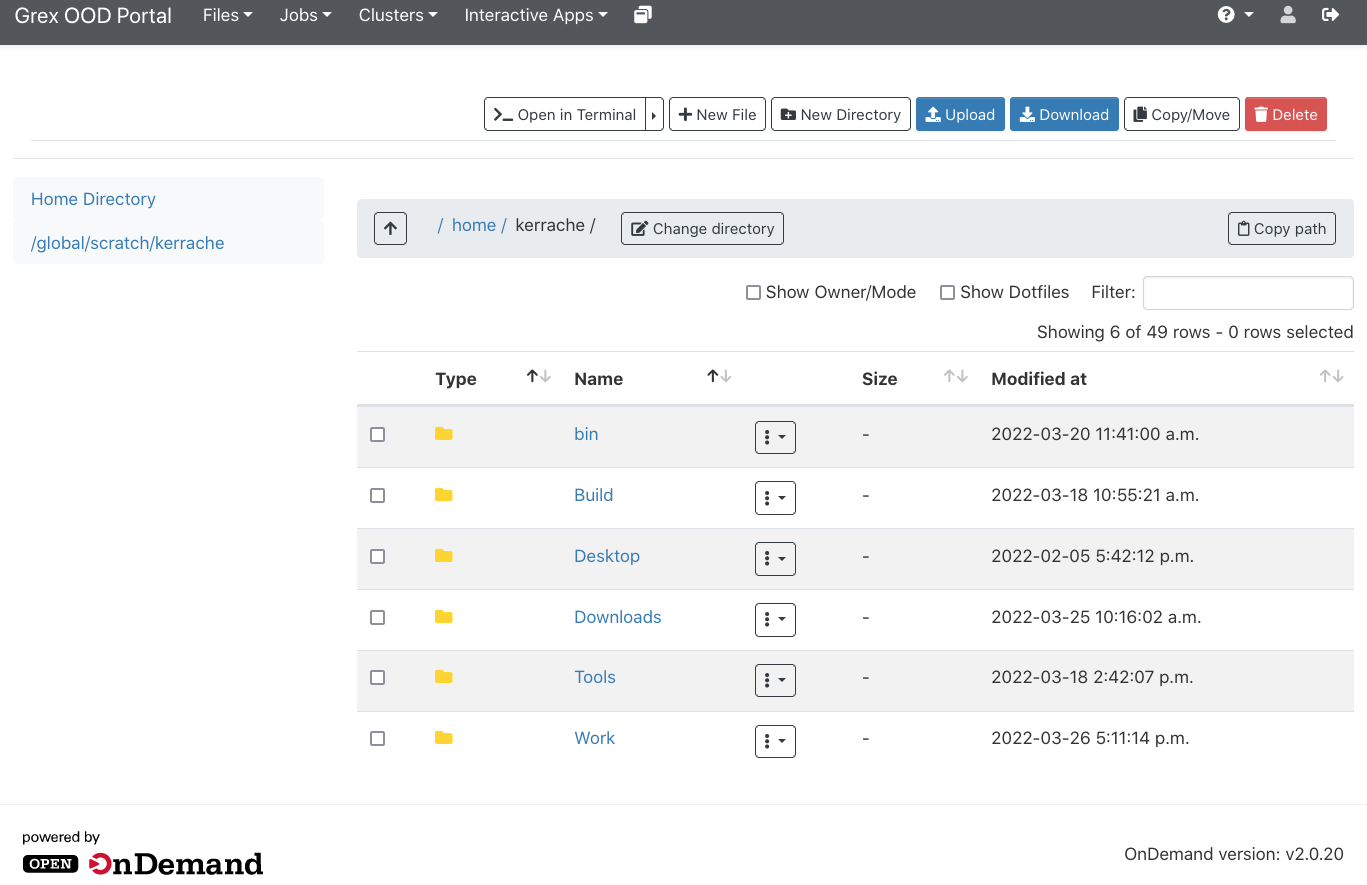
Internal links#
- Run applications with OOD